PRODUCTS MANAGMENT
Nella sezione Shop è possibile gestire Prodotti e Temporary sales
Products
Selezionando la voce Shop > Products dal menù principale si apre la seguente finestra.
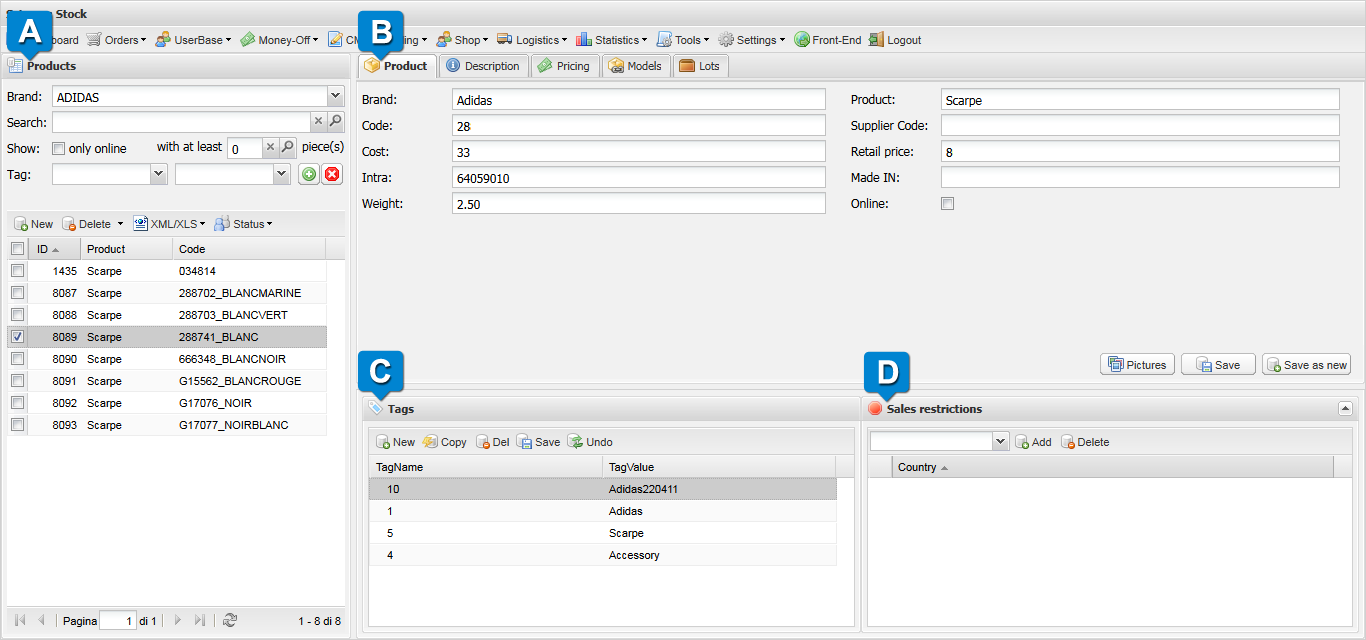
 Sezione Products
Sezione Products
Questa sezione permette di consultare il catalogo di prodotti presenti sulla piattaforma. Selezionando, alla voce Brand, il nome della marca, nella griglia sottostante, viene mostrato l'elenco dei prodotti. La ricerca dei prodotti può essere affinata utilizzando i campi:
- Search
- Show: dov'è possibile specificare se "only online" e il numero minimo di pezzi disponibili tramite la voce "with at least # piece(s)".
- Tag: selezionando nella prima tendina il parametro da filtrare e nella seconda il valore che questo deve assumere. È possibile aggiungere più filtri utilizzando
 e rimuoverli con
e rimuoverli con  .
.
Gestire i prodotti
Utilizzando  è possibile creare un nuovo prodotto, compilando la sezione
è possibile creare un nuovo prodotto, compilando la sezione  .
.
Tramite  è possibile eliminare i prodotti selezionati.
Cliccando sulla triangolino a destra è possibile ottenere ulteriori funzioni:
è possibile eliminare i prodotti selezionati.
Cliccando sulla triangolino a destra è possibile ottenere ulteriori funzioni:
- Selected: elimina solo i prodotti selezionati.
- Selected with associated stocklots: elimina i prodotti selezionati e i lotti in stock corrispondenti (solo se non ci sono ordini che li utilizzano).
Il pulsante  consente di esportare/importare prodotti in formato XML/XLS.
consente di esportare/importare prodotti in formato XML/XLS.
Il comando  permette di modificare lo Status del prodotto scegliendo tra Online (attivo) e Offline (disattivo).
permette di modificare lo Status del prodotto scegliendo tra Online (attivo) e Offline (disattivo).
Per i prodotti che dispongono di codice a barre è possibile utilizzare  per esportarlo in vari formati:
per esportarlo in vari formati:
- Single
- Single with price
- Double
- Double with price
 Sezione Product
Sezione Product
In questa sezione è possibile selezionare diversi pannelli.
-
Product: questa tab permette di visualizzare e modificare i dettagli relativi ai prodotti selezionati nella sezione
 . Inoltre permette di inserire i dati per un nuovo prodotto.
. Inoltre permette di inserire i dati per un nuovo prodotto.I campi a disposizione sono:
- Brand: marca del prodotto.
- Code: codice del prodotto.
- Cost: prezzo di vendita.
- Intra
- Weight: peso.
- Product: nome del prodotto.
- Supplier Code: codice ottenuto dal fornitore.
- Retail price: prezzo al dettaglio.
- Suggested Retail price: prezzo al dettaglio consigliato.
- Made IN: luogo di fabbricazione.
- Online: indica se il prodotto è attivo o disattivo.
È possibile utilizzare
 per associare delle immagini al prodotto.
per associare delle immagini al prodotto.Una volta completati tutti i campi è possibile salvare le modifiche utilizzando
 oppure salvare un prodotto nuovo utilizzando il comando
oppure salvare un prodotto nuovo utilizzando il comando 
Sempre nella sezione Product troviamo:
-
 Tags: al prodotto è possibile associare Tags rappresentati da "TagName" e "TagValue". Utilizzando il comando
Tags: al prodotto è possibile associare Tags rappresentati da "TagName" e "TagValue". Utilizzando il comando  viene aggiunta una nuova riga nella tabella. Cliccando sulla nuova riga è possibile inserire il nuovo TagName e il nuovo TagValue.
viene aggiunta una nuova riga nella tabella. Cliccando sulla nuova riga è possibile inserire il nuovo TagName e il nuovo TagValue. Il pulsante
 permette di copiare i tag da un prodotto esistente.
permette di copiare i tag da un prodotto esistente. Una volta effettuate le modifiche è possibile salvare con
 oppure eliminare le modifiche non salvate (contrassegnate da un triangolo rosso) tramite
oppure eliminare le modifiche non salvate (contrassegnate da un triangolo rosso) tramite  .
. È possibile eliminare un tag utilizzando
 .
. -
 Sales restrictions: in questa sezione è possibile specificare delle restrizioni di vendita per paesi specifici.
Sales restrictions: in questa sezione è possibile specificare delle restrizioni di vendita per paesi specifici.Selezionando dal menù a tendina un paese e cliccando su
 al prodotto tabella verrà aggiunta una restrizione di vendita.
al prodotto tabella verrà aggiunta una restrizione di vendita. Tramite il comando
 è possibile rimuovere la restrizione selezionata.
è possibile rimuovere la restrizione selezionata.
-
Description: ad ogni prodotto possono essere associate descrizioni diverse per ogni piattaforma e per ogni lingua.
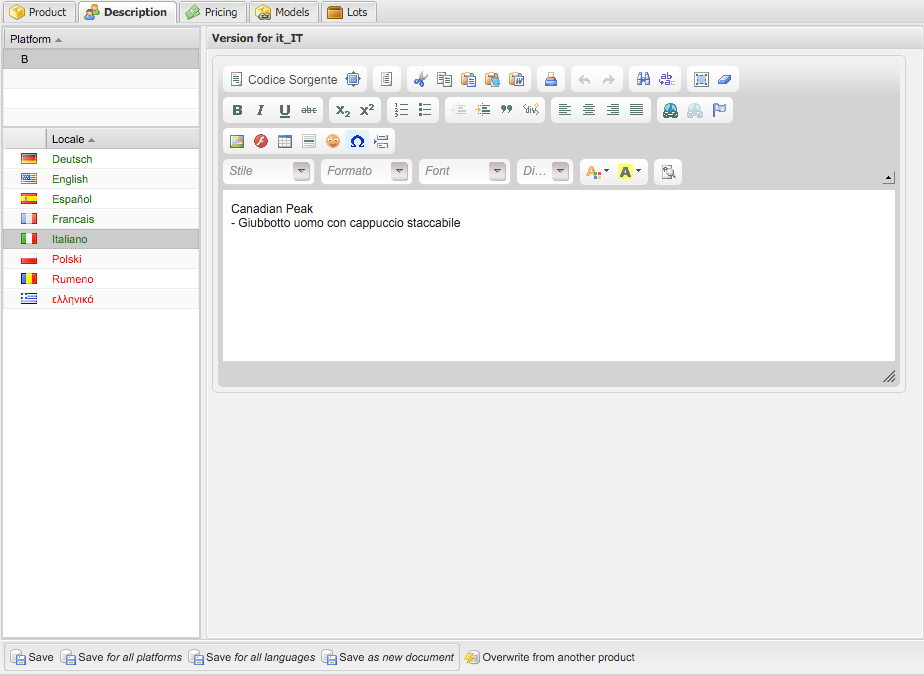
Gestire le descrizioni
Selezionando il sito web dal campo Platform e la lingua desiderata nel campo Locale è possibile creare o modificare la descrizione utilizzando l'editor WYSIWYG posizionato a destra.
Tramite i comandi


 e
e  è possibile rispettivamente salvare le modifiche, salvare le modifiche per tutti i siti web e per la lingua selezionata, salvare le modifiche per tutte le lingue del sito web selezionato ed infine salvare la descrizione come nuova descrizione.
è possibile rispettivamente salvare le modifiche, salvare le modifiche per tutti i siti web e per la lingua selezionata, salvare le modifiche per tutte le lingue del sito web selezionato ed infine salvare la descrizione come nuova descrizione. -
Pricing: attraverso questa finestra è possibile definire per ogni piattaforma le regole relative ai prezzi del prodotto:
- Platform: sito web sul quale verrà pubblicato il prodotto.
- Country: pesi per i quali il prodotto sarà disponibile.
- Currency: campo deprecato;
- Group ID: ID del User Group (Customer Database -> User Group);
- Minimum Quantity: quantità minima di prodotto;
- taxable: prezzo del prodotto (da considerare imponibile o tasse incluse a seconda della configurazione della piattaforma);
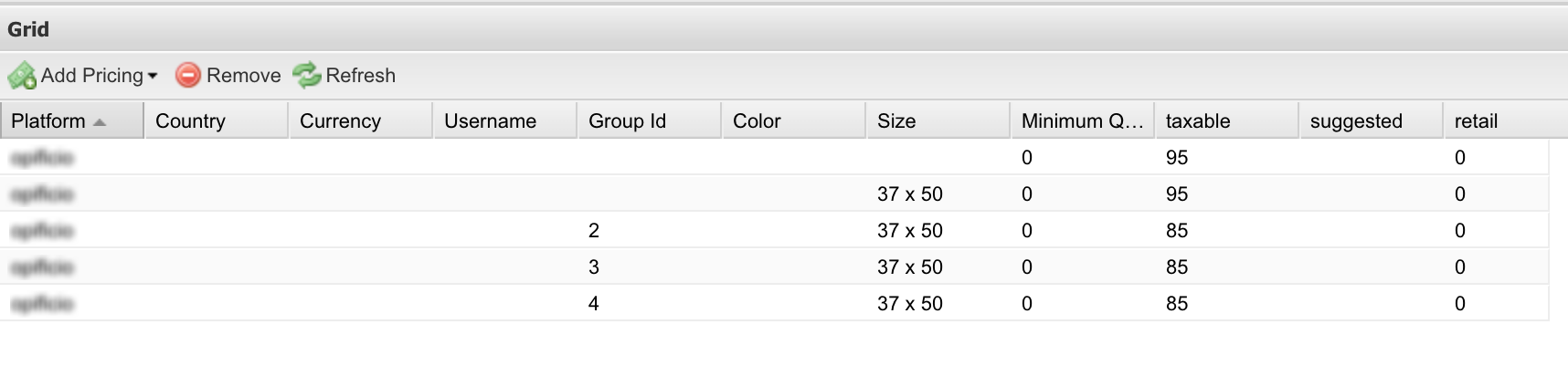
Gestire i pricing
Per aggiungere una nuova regola è possibile utilizzare
 per aggiungere una nuova regola. Una volta cliccato verrà mostrato l'elenco delle platform disponibile da cui scegliere quella desiderata.
Verrà così creata una nuova riga nella tabella, cliccando su quest'ultima è possibile modificare i campi Country e Taxable; cliccando infine su Update le modifiche verranno salvate.
per aggiungere una nuova regola. Una volta cliccato verrà mostrato l'elenco delle platform disponibile da cui scegliere quella desiderata.
Verrà così creata una nuova riga nella tabella, cliccando su quest'ultima è possibile modificare i campi Country e Taxable; cliccando infine su Update le modifiche verranno salvate.Tramite il comando
 è possibile rimuovere la regola selezionata.
è possibile rimuovere la regola selezionata.Il comando
 permette di aggiornare la tabella delle regole.
permette di aggiornare la tabella delle regole. -
Models: in questa sezione sono riportate le informazioni relative ai modelli disponibili per il prodotto.

I campi mostrati sono:
- POS: definisce la posizione del modello nell'elenco.
- ID
- Model: nome del modello.
- Code: codice del modello.
- BarCode: codice a barre del modello.
- Col.: colore del modello.
- Size: taglia del modello.
- Stock: quantità in stock.
- Locked
Gestire i modelli
È possibile creare un nuovo modello cliccando su
 e compilando la nuova riga della tabella. Utilizzando il comando
e compilando la nuova riga della tabella. Utilizzando il comando  è invece possibile eliminare un modello selezionato.
è invece possibile eliminare un modello selezionato.Una volta apportate delle modifiche è possibile salvarle utilizzando
 oppure ripristinare le modifiche tramite
oppure ripristinare le modifiche tramite  .
.Utilizzando i comandi
 è possibile modificare la posizione dell'ordine selezionato nell'elenco.
è possibile modificare la posizione dell'ordine selezionato nell'elenco. -
Lots: in questa sezione vengono riportati i lotti del prodotto prodotto raggruppati per modello. Per ciascuna riga abbiamo informazioni riguardo:
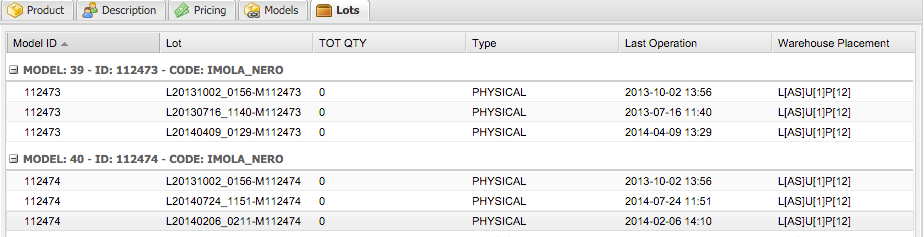
- Model ID
- Lot: il nome del lotto.
- TOT QTY: la quantità di modelli che lo costituiscono.
- Type: indica se la quantità è VIRTUAL, cioè non gestita, oppure PHYSICAL e quindi gestita.
- Last Operation: la data dell'ultima operazione effettuata sul lotto.
- Warehouse Placement: la posizione nel magazzino.
Tag Editor
Selezionando Settings > Tags viene mostrata la seguente finestra.
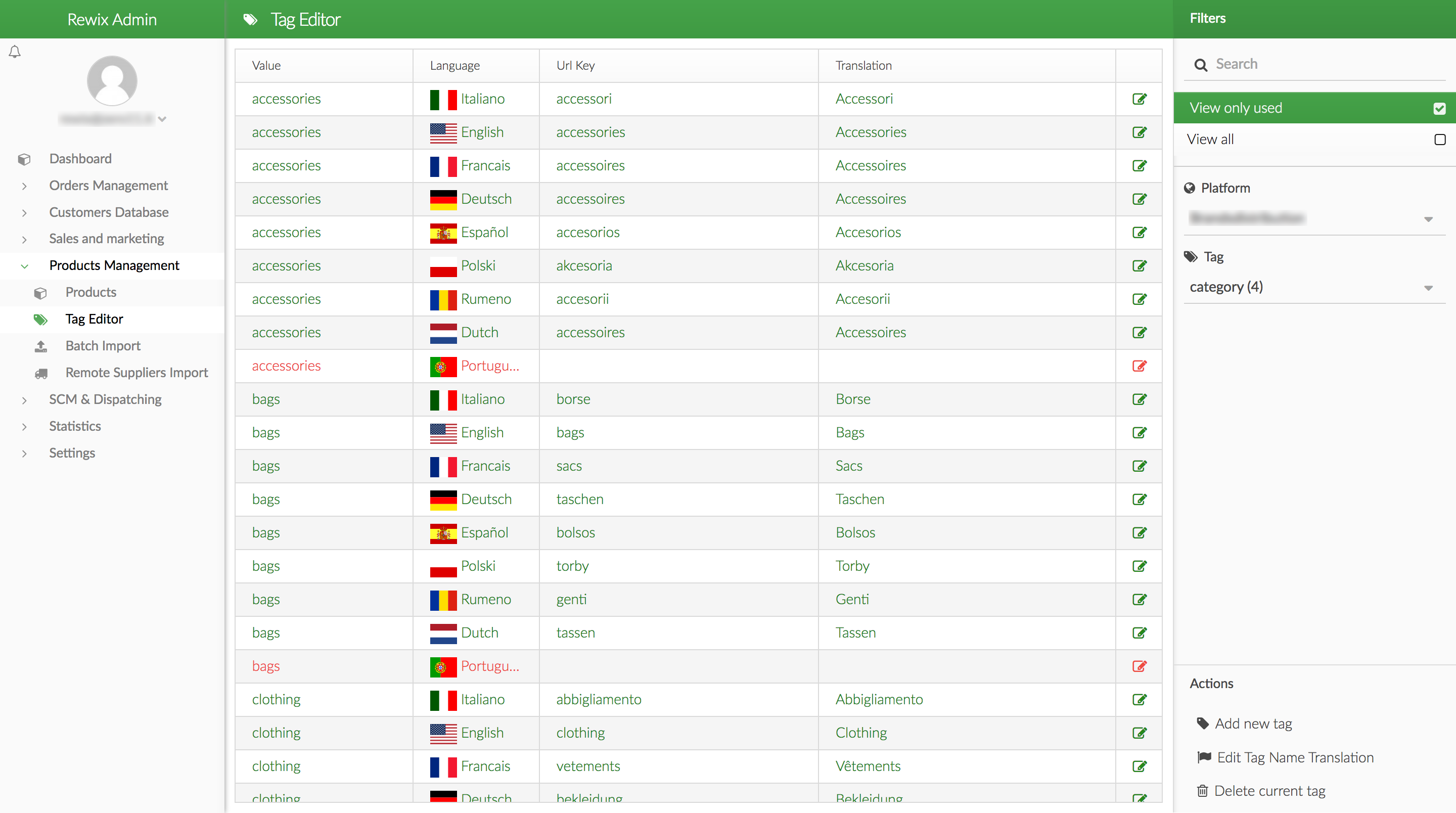
Questa sezione permette di modificare le traduzioni per i valori, per i nomi e per gli URL relativi ai tag.
-
 Tag Editor
In questa sezione è possibile visualizzare l'elenco dei valori che il tag, selezionabile in
Tag Editor
In questa sezione è possibile visualizzare l'elenco dei valori che il tag, selezionabile in  , può assumere con le corrispondenti traduzioni.
, può assumere con le corrispondenti traduzioni.- Value : valore che il tag può assumere.
- Language : indica la lingua a cui sarà associata la traduzione.
- Url Key : valore che comparirà nell'url a seconda della lingua associata.
- Translation : traduzione associata a Value e a Language.
Cliccando due volte su una riga della tabella è possibile modificare il contenuto dei campi. Al termine delle modifiche è possibile cliccare su Save per salvare le modifiche o cliccare su Cancel per scartare le modifiche.
-
 Filter
Filter- Search : è possibile utilizzare questo campo per ricercare nella sezione
 .
. - Platform : permette di selezionare la piattaforma.
- Tag : permette di selezionare il Tag da visualizzare e modificare.
- Search : è possibile utilizzare questo campo per ricercare nella sezione
-
 Actions
Actions-
Add new tag : selezionando questa voce appare un pop-up che permette di creare un nuovo Tag:
- Name : permette di inserire un nuovo nome, facendo attenzione a non inserire valori duplicati.
- Priority : permette di selezionare l'ordine in cui compare nell'elenco dei tag.
- Hidden : selzionandolo il nuovo tag sarà di tipo Hidden. I campi Hidden non sono modificabili.
-
Edit Tag Name translation: permette di modificare le traduzione per il nome del tag selezionato nella sezione
 .
. -
Delete current tag : selezionando questa voce, il tag selezionato in
 viene eliminato.
viene eliminato.
-
Batch Import
With this tool you can import the data into the platform, providing a structured document in XLS format by following specific rules.
By selecting Tools > Batch Import from the main menu opens the following window.
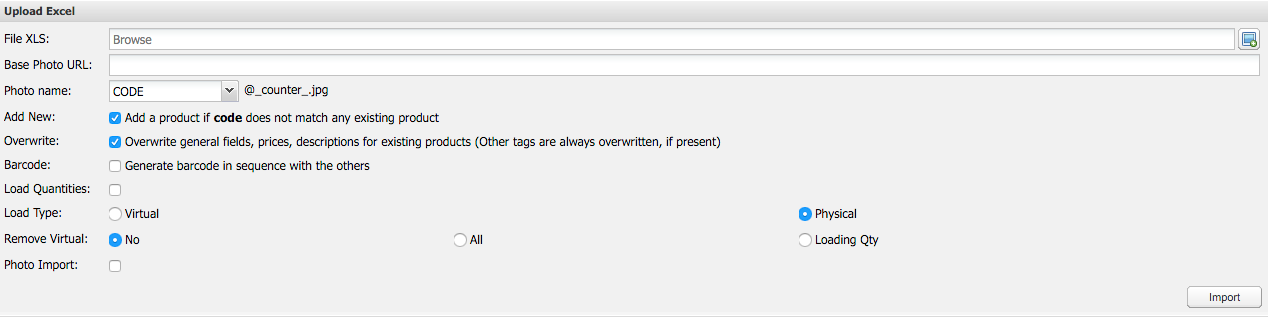
The options available for import are:
-
File XLS: specify the file containing the data to be imported.
-
Base Photo URL: we can specify the path to the folder that contains the previously prepared photos to be associated with different products and uploaded via ftp in the internet site server.
-
Photo name: we can specify whether to associate the photos by name or the product code of the supplier code. The name of the picture is necessarily composed of a part of code that must be the same for each photo of the product to which it relates followed by a sequential number. Possible values are CODE and SUPPLIERCODE.
Wanting to associate more pictures to the same product we have to set for each photo the same number of code but a different number, for example:
- photo1 name:
458586@1.jpg - photo2 name:
458586@2.jpg
- photo1 name:
-
Add New: products are added if their code is not already present in the catalog. This box is to be selected if we want to insert new products, otherwise it is better not to select it.
-
Overwrite: overwrite general fields, tags and prices for the products already in the catalog. Select the box to voluntarily make updates or changes, otherwise it is good to know that any fields left empty will overwrite those already present setting aside the data.
-
Barcode: generates the barcode for products imported in sequence.
-
Load Quantities: import the quantities of the products indicated in the XLS sheet.
-
Load Type: allows to specify whether the products are virtual or physical. The physical quantity refer to those materially present in the warehouse and then actually deliverable. Virtual ones instead, in case will be made an order for a product that has this kind of quantity, must then be transformed into physical. In this way it becomes possible to confirm the order and then send the product to the customer.
-
Remove Virtual: indicates if we do not want that the virtual amount are removed (NO), if we want that all are remove (ALL)or if we want to load the physical quantities along with virtual ones (Loading Qty).
-
Photo Import: allows to specify whether to import the images.
After selecting the desired settings, we can start the import by clicking on  .
.
Document Composition XLS
The data to be imported are organized in an XLS document under specific rules.

The first section to be filled is the document header. On the first sheet, in the first three lines of the document should be present the following fields:
- Warehouse ID : Warehouse ID.
- Supplier ID : Supplier ID.
- Reference : The lot reference name.
Between the header of the document and the header of the table there should be a blank line.

Lines 5 and 6 instead contain the header of the products’ table to import. The first of the two lines of header can contain the following fields:
-
General : in columns general we can enter general information about the product name, brand, weight etc… . In line 6 of the document, we can specify each column in detail.
-
Tags : this section allows to enter fields like description, category, etc… . The insertion of the tag facilitates following researches of the lots so it is recommended the inclusion.
-
Taxables: the column allows to specify the taxable value of the product. Mandatory section. We can specify different values for each platform by specifying the platforms in line 6 of the document.
-
Sizes: these columns represent, for each size, the amount of product available. We can specify the size using the line 6 of the document. Sizes section is mandatory if in the import menu has been selected Add New or Load Quantities.
-
Locations : the locations section covers indications for placement in the stock.
-
Restrictions : specify restrictions by country.
The heading of the table must end with the field containing the word END.
Each one of the preceding fields may contain a subsection:
-
General :

-
code: specify the product code that uniquely identifies it in the store. The field is mandatory.
-
brand : specify the product brand. Mandatory if the import menu item has been selected Add New.
-
name : specify name of the product. Mandatory if the import menu item has been selected Add New.
-
suppliercode : supplier code. Mandatory if the import menu item has been selected Add New or in the field Photo name has been selected SUPPLIERCODE and then Photo Import.
-
cost : price of product. Mandatory if the import menu item has been selected Add New.
-
retailprice : retail price of the product. Mandatory if the import menu item has been selected Add New.
-
weight : weight of the product useful for the calculation of shipping charges. Mandatory if the import menu item has been selected Add New.
-
intra : code for invoicing abroad. Mandatory if the import menu item has been selected Add New.
-
online : ndicates whether the product is active. Allowed values are: yes, si, sì, true, 1, no. Mandatory if the import menu item has been selected Add New.
-
suggestedprice : suggested retail price.
-
madein : identification of the origin of the product.
-
-
Tags :

-
Category : defines a category (eg. Clothing, accessories, ...).
-
Subcategory : defines one of the subcategories to further refine search from the main category
-
Brand : defines the product brand.
-
Description - #Language: each column of this type allows to specify the description to be entered for each language we want to use. The #Language word should be replaced with the two-letter code of the corresponding language (i.e. EN, EN, FR, ...).
More tag columns can be specified if these are already present on the online store.
-
-
Taxables:

Contains the names of the platforms (one per column) to which corresponds the taxable value of the product. At least one platform must be specified.
-
Sizes :

-
NOSIZE : indicate, in this column, the quantity of product that does not have a specific size.
-
barcode and #size : columns barcode and #size must be present in pairs and in this order. The barcode column allows to specify the product's barcode of the corresponding size. The name of #size column should be replaced with the corresponding value of the size (eg. 52, L, M) and allows you to specify the amount of product for the corresponding size.
-
Total : in this column should be entered the total (on the row) of the quantities for different sizes. The Total column should be positioned as the last field of the Size section.
-
-
Locations :
This section allows you to specify the storage location of the product. The field must be present, but may remain empty.

-
line
-
UBI
-
prog
-
-
Restrictions:

- Countries: this column shows the countries for which there are restrictions for the product. There must be a single column of this type. The list of countries to be expressed as a list of acronyms of two characters separated by commas. The possible codes are: uk,en,it,de,fr,gr,pl,es,hr,ru,ro,zh.
Each one of the next lines of XLS spreadsheet represent a data of a product. Here's an example:

Remote Suppliers
By selecting the menu item Tools > Remote Suppliers it is available the import tool used for products from remote suppliers.
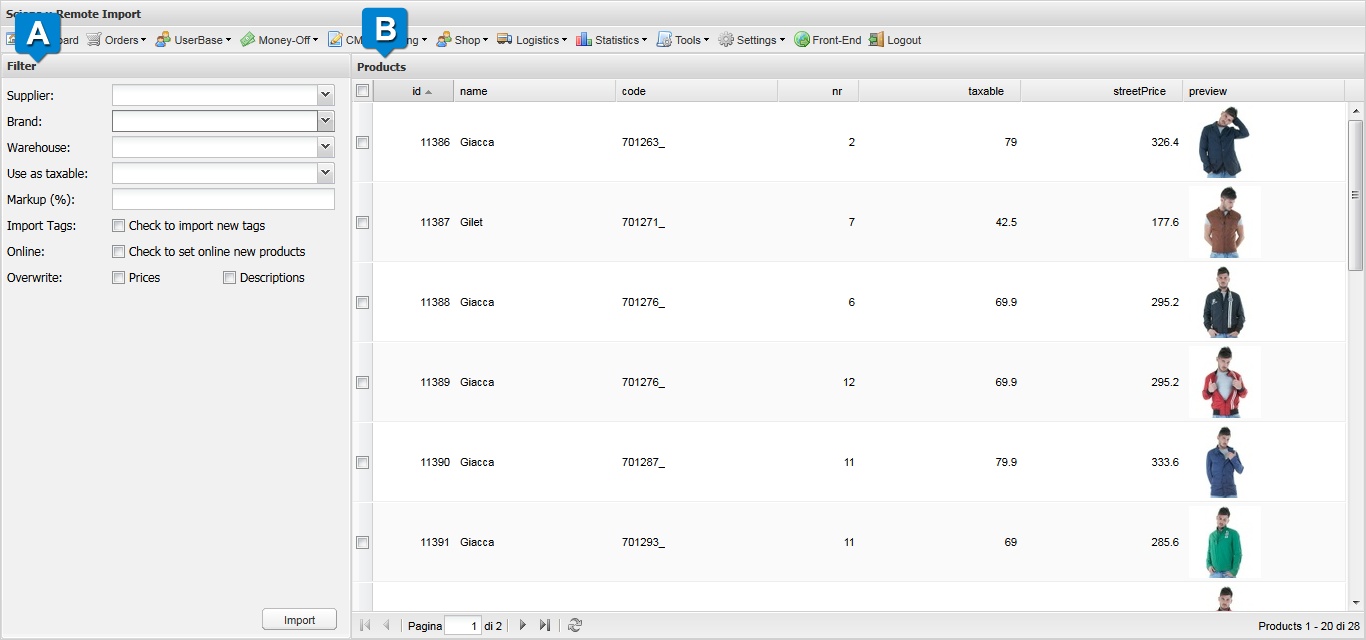
Using the interface is possible, selecting the manufacturer and the brand, to display and import the products from remote suppliers.
-
 Filter : provides fields to filter the products and import options.
Filter : provides fields to filter the products and import options.-
Supplier : allows to select the provider from which to import.
-
Brand : allows to specify the brand.
-
Warehouse : allows the selection of the warehouse.
-
Use as taxable : using this item you can select which price to use as taxable. You can choose from:
- cost price
- b2b list price
- b2c list price
-
Markup (%) : allows to specify the percentage of markup (price increase).
-
Import tags : if selected, new tags associated with products are imported.
-
Online : if selected the products go online when they are imported.
-
Overwrite : if selected, overwrite the prices and product descriptions.
-
-
 Products : in this section the products are shown with some details according to the parameters previously entered in the field Filter. Using the check box next to the products you can specify what should be imported.
Products : in this section the products are shown with some details according to the parameters previously entered in the field Filter. Using the check box next to the products you can specify what should be imported.
To import the products we need to fill out the filter fields. Once compiled, will appear the related products in section Products where is possible to select them. Using the command  , the selected products are imported.
, the selected products are imported.
Intrastat, AD HOC Invoices, Print Invoices
Always in the Tools menu is possible to select:
-
Intrastat:
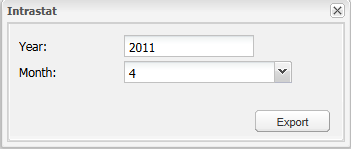
it allows to export the necessary documentation for Customs specifying:
- YEAR: year
- Month: month
-
AD HOC Invoices:
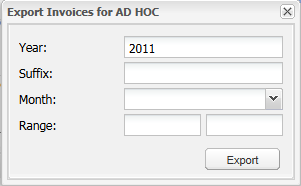
it allows to export invoices specifying:
- YEAR: year
- Suffix: suffix of the invoice
- Month: month
- Range: range of invoice numbers to be exported
-
Print Invoices:
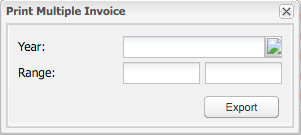
it allows you to print invoices specifying:
- Year: year
- Range: range of invoice numbers to be exported