ORDERS
In orders section are shown order's details and return requests.
Orders
From the main menu just select Orders > Orders, the following scren will be shown.
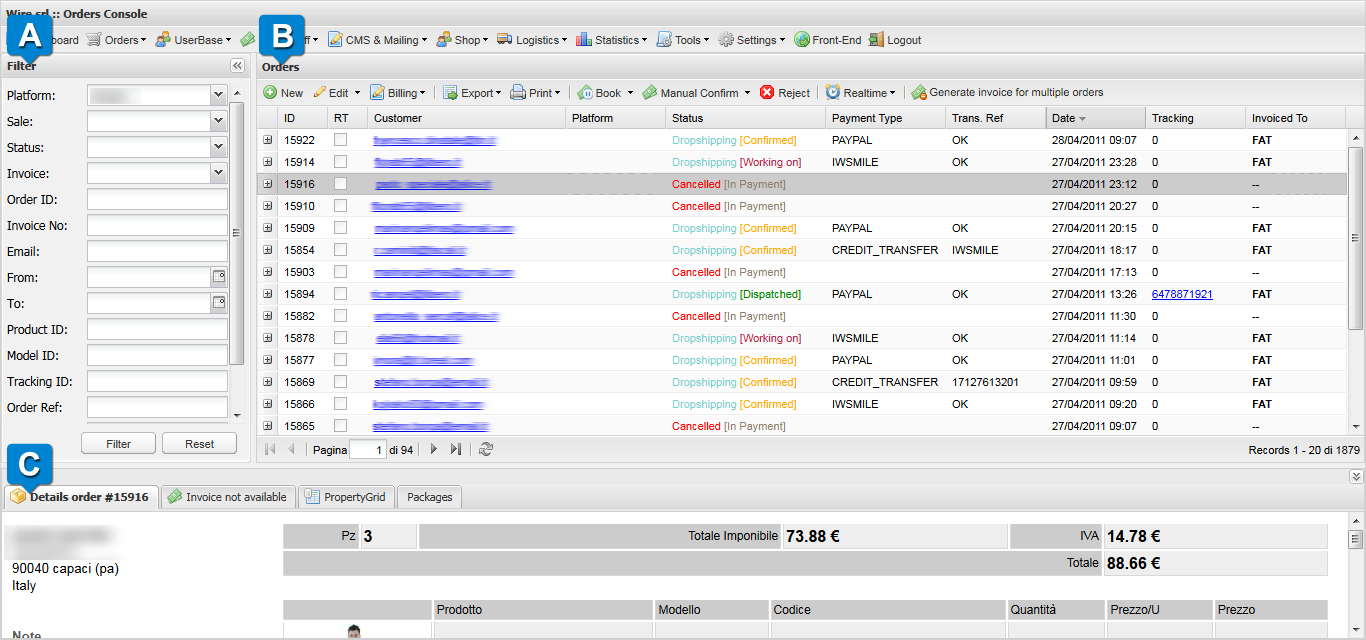
-
 Filter
Filter
In filter section you can filter customer's orders using available fields. Thanks to this feature you can easily access to orders information.
Available fields are:
-
Platform: allows to specify desired website.
-
Sales: allows to select the product.
-
Status: allows to specify the order's status that you're looking for. Possible status are:
- Pending
- Money waiting
- Confirmed
- Dispatched
- Booked
- Dropshipping
- Working on
- Ready
- Delivered
- Confirmed[Not allowed to dispatch]: Confirmed but not available in stock
- Working on[Not allowed to dispatch]: Working on but not available in stock
- Working on[Missing Items]
- Cancelled[Payment cancelled]
- Cancelled[Refunded]
- Cancelled[Money Waiting]
- Cancelled[Respinto]: rejected
-
Invoice: allows to look for orders depending on invoice presence:
- yes: orders with invoice will be retrieved.
- no: orders without invoice will be retrieved.
- all: all orders will be retrieved.
-
Order ID: allows to specify order's ID.
-
Invoice NO: allows to specify invoice number.
-
Email: allows to filter orders by users email address.
-
From e To: allows to specify a time interval, setting these values will return all the orders corresponding to the specified period.
-
Product ID: allows to specify product ID.
-
Model ID: allows to specify model's ID.
-
Tracking ID: allows to specify tracking ID.
-
Order REF: allows to specify order's reference.
-
Ext. Ref: allows to specify order's external reference (useful if you use APIs).
-
Payment GW: allows to filter orders depending on the payment method.
Clicking on
 specified filters will be applied.
specified filters will be applied. Clicking on
 all filters and fields will be restored.
all filters and fields will be restored. -
-
 Orders
Orders
In this tables you can find the orders list filtered by the
 parameters.
parameters.
For each order, available informtions are:-
Id
-
RT: real time update.
-
Customer: customer email address.
-
Platform: website whence the order was made.
-
Status: order's status.
-
Payment type: payment method.
-
Transf. Ref.: identifier of the transfer of payment transactions.
-
Date: order date.
-
Tracking: shipping identifier.
-
Invoice To: invoice account-holder.
-
-
 Details
DetailsIn this section you can find more details on the order selected in
 .
.-
Details order: it specify personal data vengono specificati i dati anagrafici del cliente ed eventuali note e una tabella che riassume l'ordine indicando i prodotti ordinati con relativa foto, nome, modello, codice, quantità, prezzo dell'unità e prezzo totale,con iva e imponibile, spese di spedizione e totale.
-
Invoice: it shows invoice details.
-
Property Grid: it shows the list of product's properties.
-
Packages: it specify shipping's details.
-
Create and edit orders
In the order's table you can find the following tool bar.

Create a new order
Orders are usually automatically created when customers complete orders on front-end
It's also possible to create new order from back-end clicking on New button. Once clicked on the button a pop-up will appear, here it's possible to specify the user-name of the customer for the new order. After that the user is selected, the operation could be confirmed clicking on Create a new order.
At the end of this process a new empty order with status booked is created.
Edit existing orders
Using the Edit button the following page will shown.
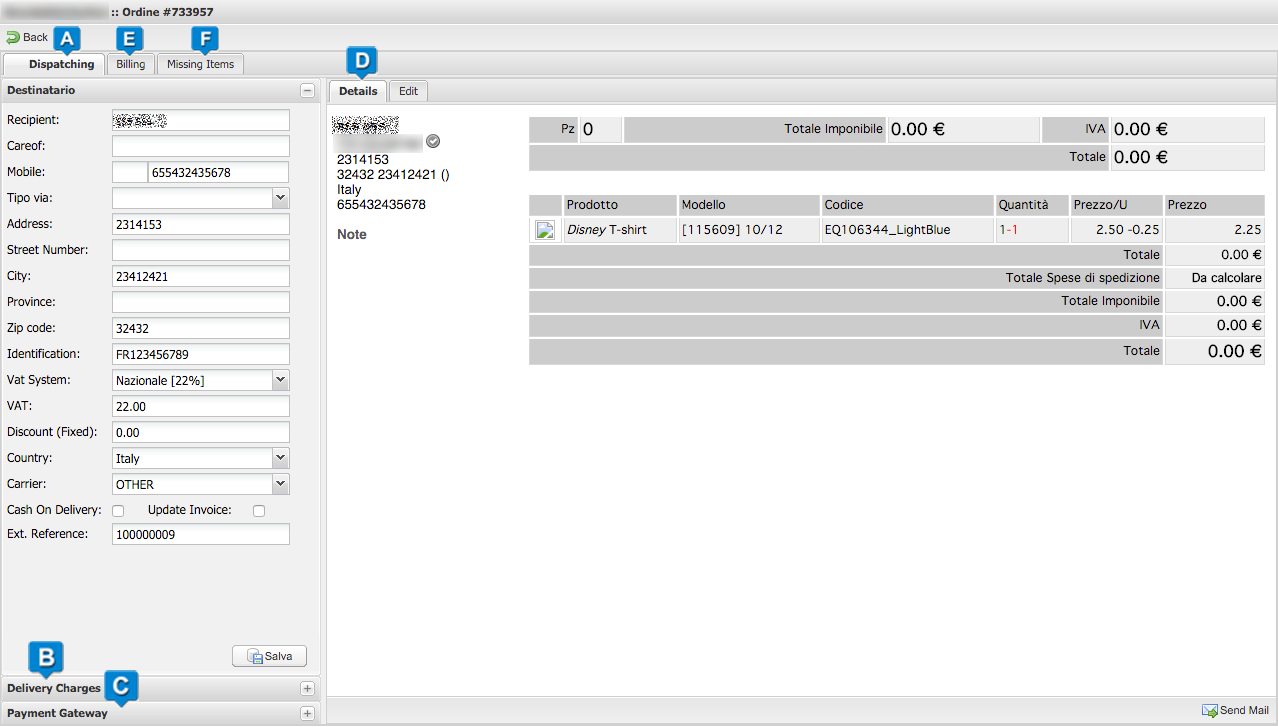
-
 Dispatching
Dispatching
Within this section you can edit data related to the order's recipient. The following fields could be specified:
- Recipient
- Careof
- Mobile: phone number.
- Tipo Via: if Street, Boulevard, square etc... .
- Address
- Street Number
- City
- Province
- Zip code
- Identification: recipient tax code.
- Vat System
- VAT (in percentuale)
- Discount (Fixed): discount with fixed value.
- Country
- Carrier
- Cash On Delivery: DO NOT USE.
- Update Invoice: DO NOT USE.
- Ext. Reference: external reference to orders imported through APIs.
-
 Delivery Charges
Delivery Charges
It defines details regarding shopping cost:
-
Fixed: fixed shipping costs (precompiled).
-
Weight: pack's weight (precompiled).
- Cost: cost per weight (precompiled).
-
Items: number of garments (precompiled).
- Cost: cost per items (precompiled).
-
Tot: shipping cost total.
-
-
 Payment gateway
Payment gateway
It defines details concerning payment method:
- Payment GW: payment gateway.
- Add. fees(%): it specifies the additional fee amount in percentage (precompiled according to the Payment GW).
- Add. fees: it specifies the additional fee amount, fixed value (precompiled according to the Payment GW).
- Fee amount: it specifies the total fee amount for the payment method (precompiled according to the Payment GW).
-
 Details
DetailsThis section shows the order details.
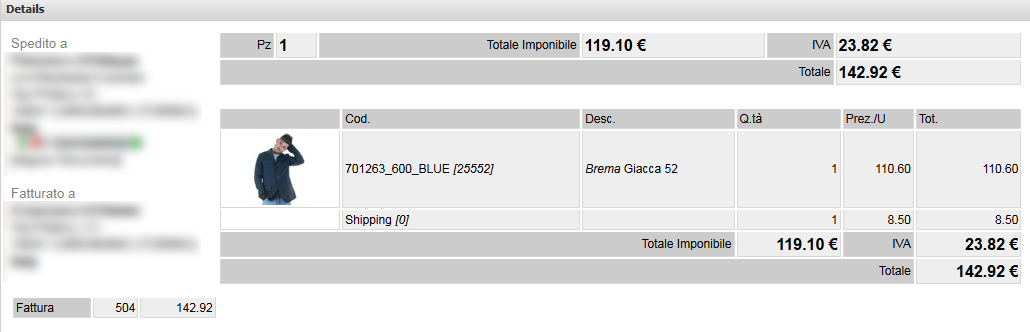
Clicking on Edit, in Details section, details of products included in the order will be shown. Through the tool-bar below you can modify the order content.

-
Update delivery charges based on weight: it allows to set shipping costs depending on garments weight.
-
Delete Item: it allows to delete the selected product.
-
Add Item: it allows add an item.
A pop-up will appear after clicking on this command. The pop-up allows to selects products, filtering them by:-
Brand: product's brand.
-
Prod: product's name.
-
Tag, Value: the Tag field allows to specify a parameter from the list and a corresponding value to be used during the search. More of these fields could be added or removed.
-
Online: checking this box it's possible to filter products with online status.
Other options are also available:
-
Update delivery charges based on weight: it allows to update shipping cost depending on pack's weight.
-
Fixed Qty
-
-
Undo uncommitted changes: restore uncommitted changes relatives to product addition or removal.
- Set taxable: it allows to specify taxable price for the selected product.
- Set discount %: it allows to specify discount percentage for the selected product.
- Set quantities: it allows to specify the quantity for the selected product.
-
-
 Billing
BillingThe Invoices and Credit notes details are available clicking on Billing button.
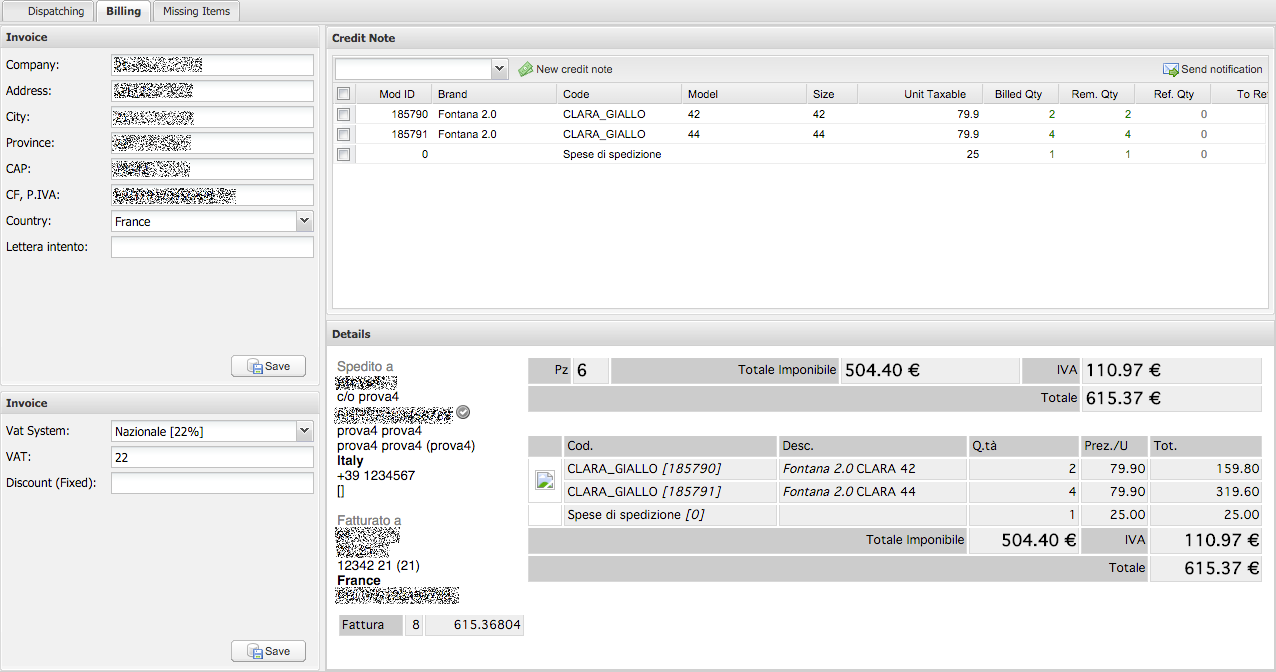
-
Invoice
On the left you can find these editable fields:- Company
- Address
- City
- Province
- CAP
- CF, P.IVA
- Country
- Lettera intento : letter of intent.
- Vat System
- VAT
- Discount(Fixed)
-
Credit note

In this section you can find the information on the credit notes. Using the corresponding button it's possible to create a new credit note and send a notification. Each time you create a new credit note, this is automatically inserted in the section Money Off > Refunds (available through the main menu) with the refund amount.
-
Details
In this section invoice's details are shown.
-
-
 Missing Items
Missing ItemsIn this section information about missing items are shown.
Deleting an order
Using the  button it's possible to delete an order changing its status to Cancelled. Only for orders in status Booked.
button it's possible to delete an order changing its status to Cancelled. Only for orders in status Booked.
Reserve an order
Clicking on  an order in status Pending or Cancelled could be recovered:
an order in status Pending or Cancelled could be recovered:
-
All the original qty: it allows to recover the whole quantity in the order if available.
-
Only available qty in a new order: it allows to recover the just the available quantity.
In case of Pending orders this will change its status to Booked. Otherwise, in case of Cancelled products a copy of the original order will be created and the status will be updated to Booked.
Fatturazione
Generare la fattura
La fatturazione di un ordine può avvenire in diversi modi. Per gli ordini effettuati da front-end la fattura viene generata in automatico al momento di avvenuto pagamento, tranne in caso di pagamento tramite bonifico. In quest'ultimo caso l'ordine potrà essere confermato manualmente da back-end.
La conferma manuale dell'ordine può avvenire tramite il pulsante 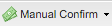 presente sulla toolbar della sezione Orders. Espandendo il menu a tendina di quest'ultimo comando possiamo scegliere:
presente sulla toolbar della sezione Orders. Espandendo il menu a tendina di quest'ultimo comando possiamo scegliere:
- WITH invoice: conferma l'ordine emettendo la fattura. Sarà necessario specificare il CRO e il type.
- WITHOUT invoice: conferma l'ordine senza emettere la fattura. Sarà necessario specificare il CRO.
Generare la fattura per ordini multipli
Per gli ordini confermati in stato Dispatched che non sono ancora stati fatturati è possibile utilizzare il comando  presente sulla toolbar della sezione Orders per generare la fattura corrispondente.
presente sulla toolbar della sezione Orders per generare la fattura corrispondente.
Cliccando sul comando viene mostrato un pop-up che, specificando l'Username del cliente desiderato, consente di generare una fattura unica per ordini multipli. Per generare la fattura sarà necessario inserire il nome utente e successivamente selezionare, tra gli ordini visualizzati, quelli che si desidera includere nella fattura, dopodichè cliccando su Generate invoice la fattura verrà generata.
Esportare e stampare gli ordini
Cliccando sul pulsante  è possibile scegliere di esportare l'ordine selezionato nei seguenti formati:
è possibile scegliere di esportare l'ordine selezionato nei seguenti formati:
- csv
- xml
- zip photos
Cliccando sul pulsante  è possibile scegliere stampare per l'ordine selezionato:
è possibile scegliere stampare per l'ordine selezionato:
- Invoice: permette di stampare la fattura.
- Invoice with INTRA: permette di stampare fattura con INTRA per ordini extra europa.
- Credit note: permette di stampare le note di credito relative all'ordine selezionato.
- Credit note with INTRA: permette di stampare le note di credito relative all'ordine selezionato con INTRA.
- DDT: permette di stampare il documento di trasporto.
Rimborso ordini
Dalla barra del menù principale selezioniamo Orders > Return reqs. In questa sezione sono riportati tutti i dati relativi alle richieste di reso.
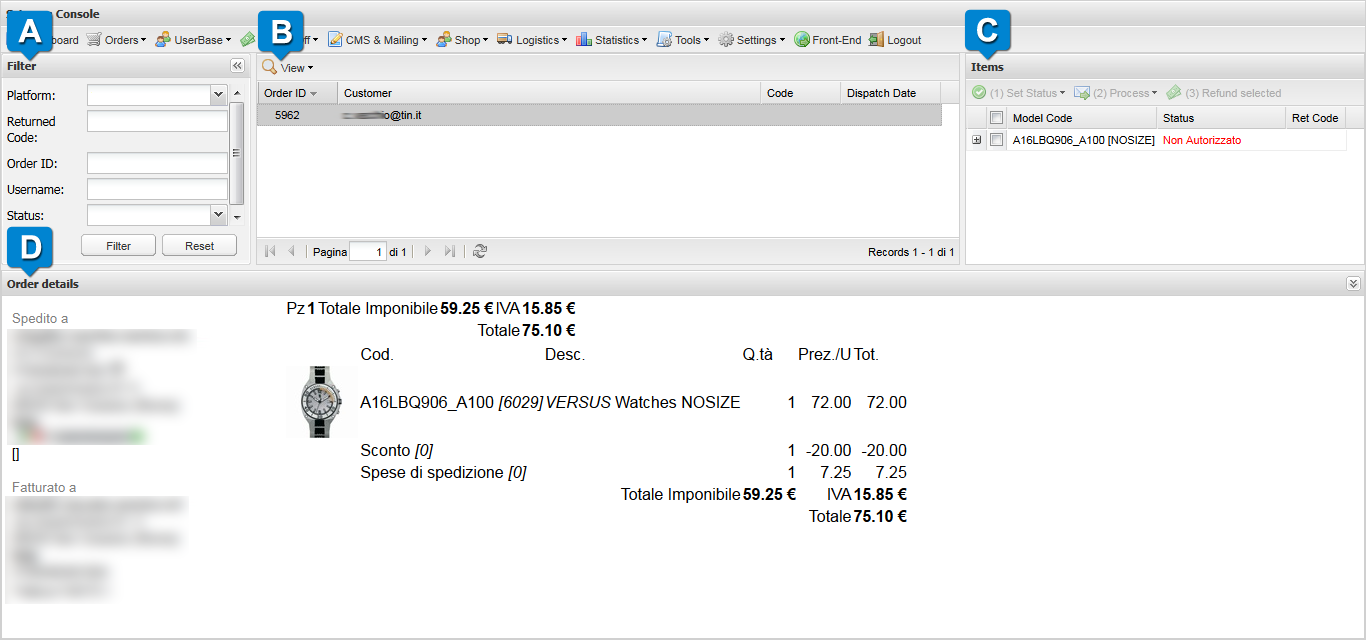
-
 Filter: Nella sezione filter è possibile impostare i parametri per la ricerca:
Filter: Nella sezione filter è possibile impostare i parametri per la ricerca:- Platform: nome piattaforma.
- Returned Code: codice di reso.
- Order ID: id dell'ordine.
- Username: l'username dell'utente.
- Status: lo status dell'utente.
Cliccando su
 vengono applicati i filtri specificati.
vengono applicati i filtri specificati. Cliccando su
 tutti i filtri vengono rimossi e i campi ripristinati.
tutti i filtri vengono rimossi e i campi ripristinati. -
 View: Nella sezione View possiamo filtrare ulteriormente la ricerca cliccando sul relativo pulsante e indicando:
View: Nella sezione View possiamo filtrare ulteriormente la ricerca cliccando sul relativo pulsante e indicando:- Request per visualizzare le richieste di recesso
- Processed per visualizzare i recessi già processati.
-
 Items: Nella sezione Items vengono indicati nel dettaglio i dati dell'ordine.
Items: Nella sezione Items vengono indicati nel dettaglio i dati dell'ordine. -
 Orders details: La sezione Orders details mostra la copia dell'ordine.
Orders details: La sezione Orders details mostra la copia dell'ordine.